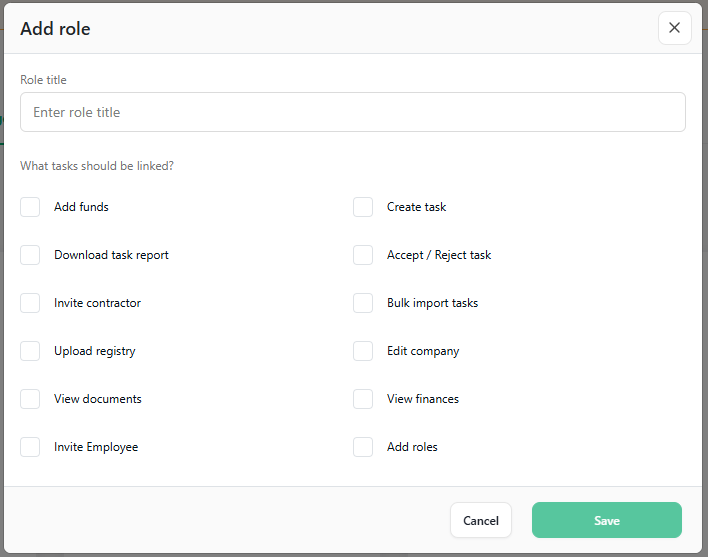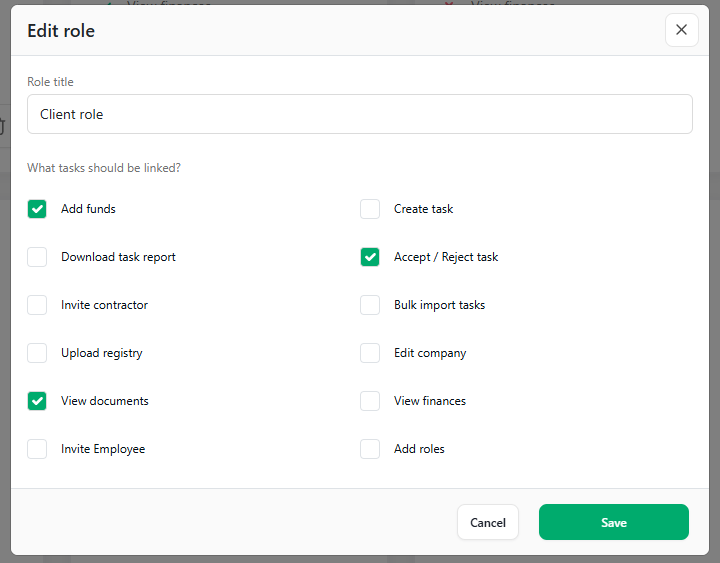Multi-Account. Managing Roles and Team Members in MadeTask
What is the role system in MadeTask?
The MadeTask role system allows company admins to flexibly manage access rights for different team members. Each role is a defined set of permissions that determines what a user can do within the platform. This helps segment functionality and reduce the risk of unintended actions.

What default roles are available?
The system includes the following default roles:
- Superadmin – has full access to all features
- Admin – full access except inviting users and managing roles
- HR – can invite users, create and close tasks, and download task reports
- Finance – can top up the account and access financial documents
Who is the Superadmin and how is this role assigned?
The Super Admin has the highest level of permissions in the system. By default, the user who creates the company is assigned as the Company Owner, which grants the same rights as a Superadmin.
Only the Superadmin can invite new users by default. Be cautious when assigning the invite permission to other users, as it allows them to invite or assign new Superadmin.
Can a user have multiple roles?
No, each user can have only one role at a time. If needed, you can create a custom role with a unique set of permissions tailored to the specific needs of that user.
Role Management
How to create a new role:
- Go to My company → Manager administration → Roles tab
Click Add role in the top right corner

- Enter a name for the role
- Select the necessary permissions from the list
Click Save
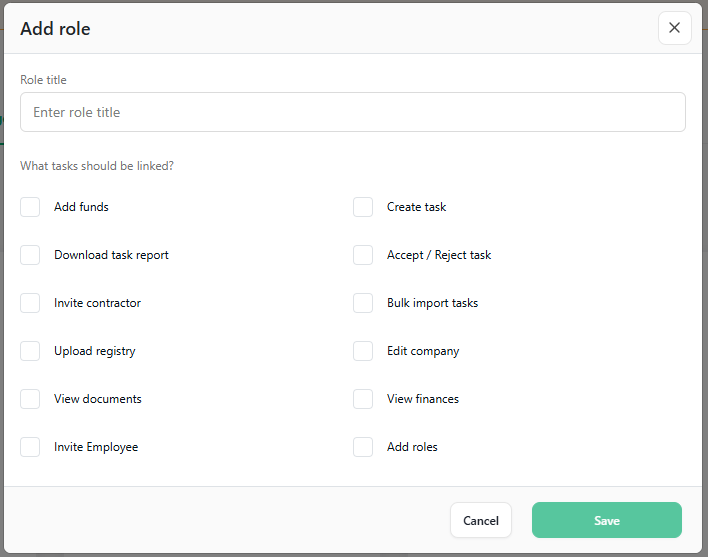
How to edit an existing role:
- Go to Company → Manager administration → Roles tab
- Find the role you want to edit and click Edit
- Update the role name or permissions
Click Save
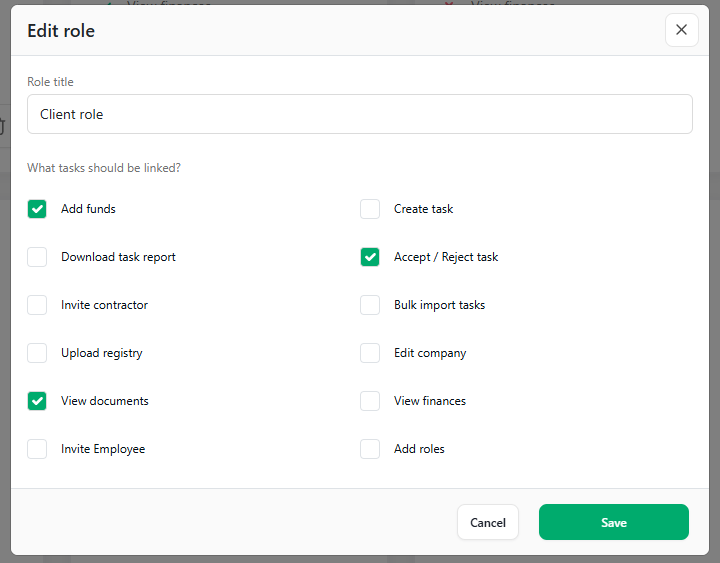
Can I delete a role?
Yes, roles can be deleted if they’re not currently assigned to any team members and are not default system roles. To delete a role, click the trash icon next to the Edit button. You'll be asked to confirm the action.

What permissions are available?
Permissions include:
- Add funds
- Create task
- Download task report
- Accept/reject tasks
- Invite contractor
- Bulk import task
- Upload registry
- Edit company
- View documents
- View finances
- Invite employee
- Add role
Team Member Management
How to invite a new team member:
- Go to My company → Manager administration → Managers tab
Click Invite Manager in the top right corner

- Enter the employee’s email
- Select a role from the dropdown
- Click Send Invite

The employee will receive an email with registration instructions for MadeTask.
What happens after the invitation is sent?
The employee receives an email with a registration link. Once they complete the signup process, collaboration can begin. Until they accept the invitation, their status will show as Invited.
How to change a team member’s role:
- Go to My company → Manager administration → Managers tab
- Find the relevant team member
- Click the Edit icon in the “Action” column
- In the Edit Profile window, select a new role
- Click Save
How to block or unblock a user:
To temporarily restrict a user’s access:
- Go to My company → Manager administration → Managers tab
- Find the user
- Click the More Options icon (three dots) in the “Action” column
- Select Block User
- Confirm the action by clicking Yes, Continue
To unblock a user, follow the same steps and select Unblock User.
Technical Issues & Troubleshooting
What if an employee didn’t receive an invitation?
Try the following:
- Double-check the email address
- Ask the employee to check their spam folder
- Cancel the previous invite and send a new one
Can I cancel a pending invitation?
Yes, as long as the invitation hasn’t been accepted:
- Go to My company → Manager administration → Invitations tab
- Find the relevant invite
- Click Delete Invitation
- Confirm the action

What happens to a user’s tasks if their role changes?
Tasks created by the user remain in the system. However, their access to these tasks will depend on the permissions of the new role. If the new role doesn’t include task permissions, the user will no longer be able to manage those tasks.
How to temporarily assign Super Admin rights to another user?
To temporarily grant Super Admin access:
- Assign the Superadmin role to the user via the Manager administration→ Managers section
- When no longer needed, reassign their previous role using the same method
How to check what permissions a role has?
- Go to My company → Manager administration → Roles tab
- Find the relevant role
- Permissions are marked with green checkmarks (enabled) or red crosses (disabled)
Security & Best Practices
Recommendations for secure role management:
- Only grant permissions that are essential for each role
- Review and update roles regularly, especially when business processes change
- Limit the number of users with Superadmin rights
- Block access for employees who leave the company
- Create specialized roles instead of using all-in-one roles with excessive permissions
What happens if there are no Superadmins left?
The system always retains a Company Owner with full Superadmin rights to ensure continuous access. If access to the Company Owner is lost, please contact MadeTask Support for recovery assistance.
.png)